Setting up password changing on a Unix system¶
This topic contains an example of setting up password changing on a Unix system.
Adding a password change policy
- Select > .
- Click to create a new password changing policy.
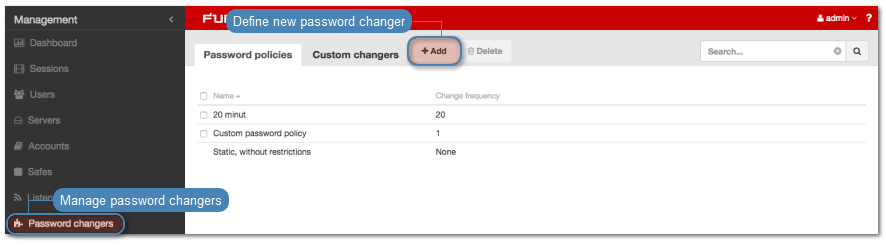
- Provide password change policy name.
Note
Provide a descriptive name so that anyone administrating Fudo PAM can tell what the policy does at a glance. E.g. 10 minutes, 20 characters, special characters, uppercase.
- Select Password change enabled and define how frequently the password will be changed.
- Select the Password verification enabled and define how frequently the Secret Manager should verify whether the password has not been changed in any outher way but the Secret Manager itself.
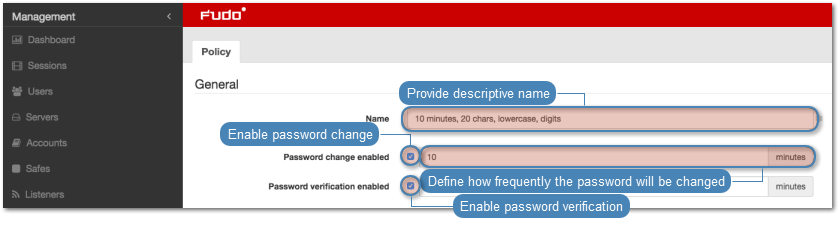
- Provide the number of characters comprising the password.
- Select desired password complexity options and provide the minimal number of characters for each.
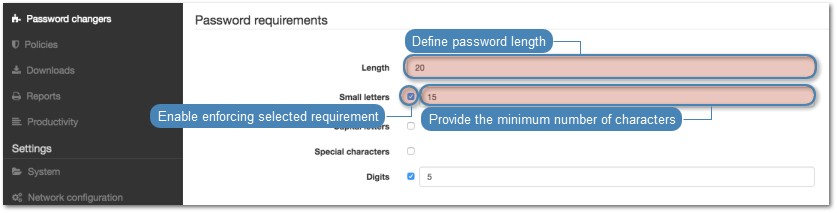
- Click to store password changer policy.
Assigning password changer to the privileged account
- Select > .
- Find and click desired account object.
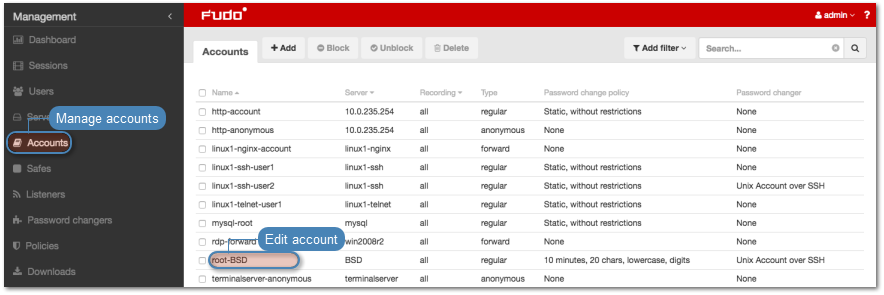
- Provide the privileged account login in the Credentials section.
- Select
with passwordfrom the Replace secret drop-down list. - Provide privileged account password.
- Select your policy from the Password change policy drop-down list.
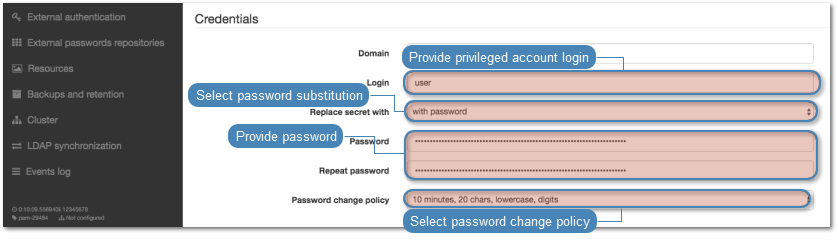
- In the Password changer section, select the
Unix Account over SSHfrom the Password changer drop-down list. - Provide superuser login credentials.

Note
Superuser account enables resetting the password in case the Secret manager detects that it has been changed by someone else.
- Click .
Related topics: