Creating an RDP listener¶
- Select > .
- Click .
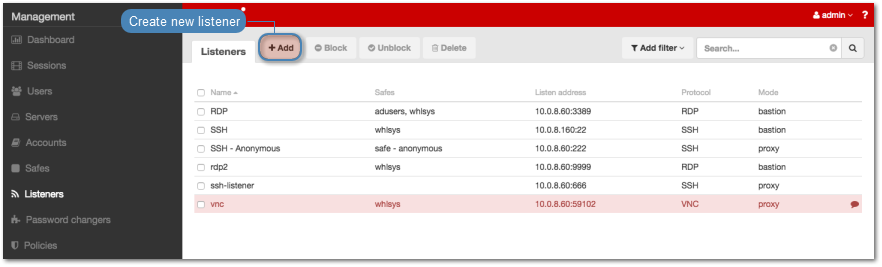
- Select
RDPfrom the Protocol drop-down list. - From the
Securitydrop-down list, select RDP connection security mode.
Note
Security mode must match the security mode setting in the RDP server configuration.
- In the Announcement field, type in the announcement that will be presented to the user on the login screen.
- In the Permissions section, add users allowed to manage this object.
- In the Connection section, select desired connection mode.
bastion
Note
- User connects to the target host by including its name in the login string, e.g.
john_smith#mail_server. - For details on bastion connection mode, refer to Connection modes topic.
- Select
bastionfrom the Mode drop-down list. - Select the the IP address from the Local address drop-down list and enter port number.
Note
- The Local address drop-down list elements are IP address defined in the Network configuration menu (Network interfaces configuration) or labeled IP addresses (Labeled IP addresses).
- Selecting the
Anyoption will result in Fudo listening on all configured IP addresses. - In case of cluster configuration, select a labeled IP address from the Local address drop-down list and make sure that other nodes have IP addresses assigned to this label. For more information refer to the Labeled IP addresses topic.
gateway
Note
User connects to the target host by providing its actual IP address. Fudo PAM moderates the connection with the remote host using own IP address. This option requires deploying Fudo PAM in the bridge mode.
- Select
gatewayfrom the Mode drop-down list. - Select the network interface used for handling connections over this listener.
proxy
Note
- User connects to the target host by providing Fudo PAM IP address and port number which unambiguously identifies target host.
- Proxy mode is not supported by dynamically added hosts.
- Select
proxyfrom the Mode drop-down list. - Select the the IP address from the Local address drop-down list and enter port number.
Note
- The Local address drop-down list elements are IP address defined in the Network configuration menu (Network interfaces configuration) or labeled IP addresses (Labeled IP addresses).
- Selecting the
Anyoption will result in Fudo listening on all configured IP addresses. - In case of cluster configuration, select a labeled IP address from the Local address drop-down list and make sure that other nodes have IP addresses assigned to this label. For more information refer to the Labeled IP addresses topic.
- In the External address field, enter an IP address (or FQDN name) along with the port number, under which Fudo can be accessed from outside the local network.
Note
The external address is listed in user portal and it enables establishing connections from external networks.
transparent
Note
User connects to the target host by providing its actual IP address. Fudo PAM moderates the connection with the remote host using user’s IP address. This option requires deploying Fudo PAM in the bridge mode.
- Select
transparentfrom the Mode drop-down list. - Select the network interface used for handling connections over this listener.
- In the TLS certificate field, click i to upload (optionally provide encryption passphrase) or i to generate TLS certificate.
- Click .
Related topics: