System initiation¶
Appliance
Fudo PAM is delivered with two uninitiated USB flash drives. During initial boot up, Fudo PAM generates encryption keys, which are stored on enclosed USB flash drives. More information on encryption keys can be found in the Security measures chapter.
- Install device in 19” rack cabinet.
- Connect both power supply units to 230V/110V power outlets.
Note
Connecting both power supplies is necessary to start the system.
- Connect network cable to one of the RJ-45 ports.
- Connect both of the USB flash drives delivered with Fudo PAM.
Note
Initial boot up requires conecting both USB flash drives. More information on encryption keys can be found in Security measures chapter.
- Press the power button on the front panel.

- After keys have been initiated, disconnect USB flash drives.
Warning
- One of the USB flash drives containing encryption key must be disconnected and placed in a secure location, accessible only to authorized personnel.
- If the USB flash drives with encryption keys are lost, device will not be able to boot up and stored sessions will not be accessible. Manufacturer does not store any encryption keys.
Note
- In daily operation, one encryption key is required to start the system after which it can be disconnected.
- It is advised to make a backup copy of the encryption key.
Setting IP address using system console
- Connect monitor and keyboard to the device.
- Enter administrator account login and press Enter.
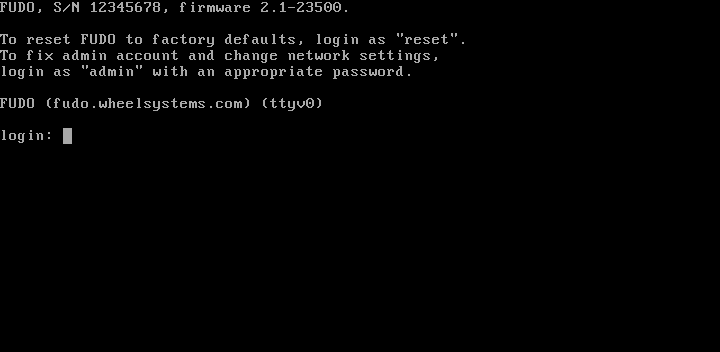
- Enter administrator account password and press Enter.
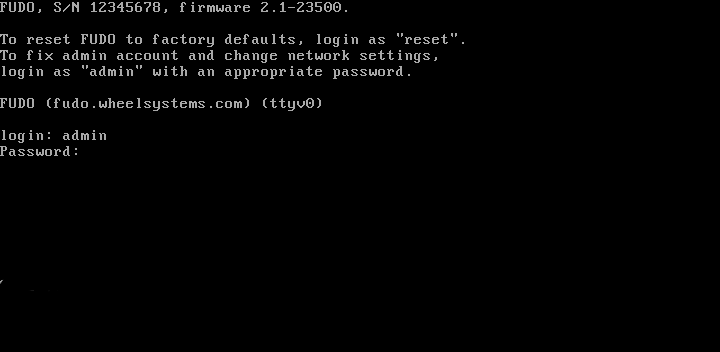
- Enter
2and press Enter to change network configuration.
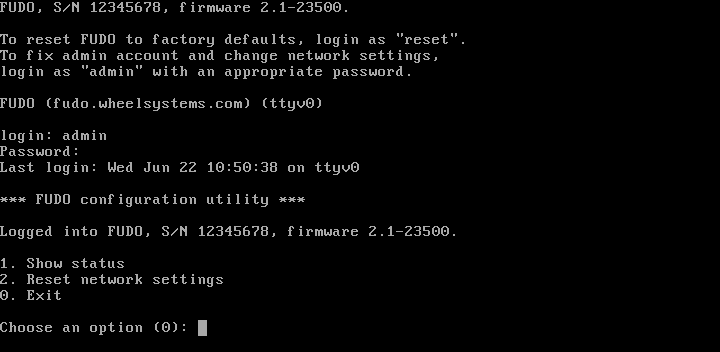
- Enter
yand press Enter to proceed with resetting network configuration.
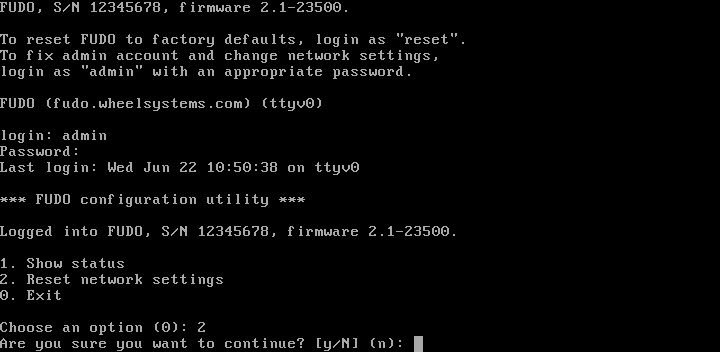
- Enter the name of the new management interface (Fudo PAM web interface is accessible through the management interface).
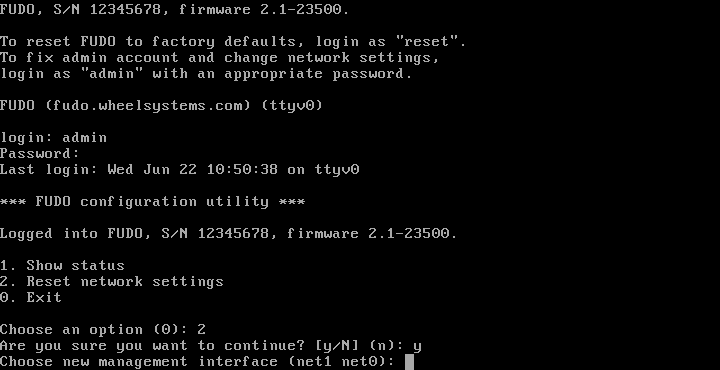
- Enter IP address along with the network subnet mask separated with
/(e.g.10.0.0.8/24) and press Enter.
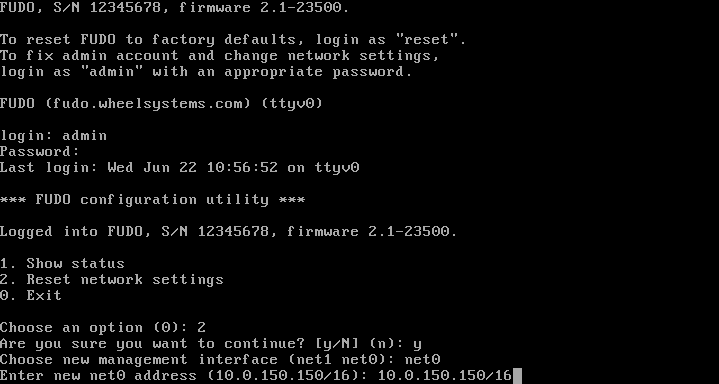
- Enter network gate and press Enter.
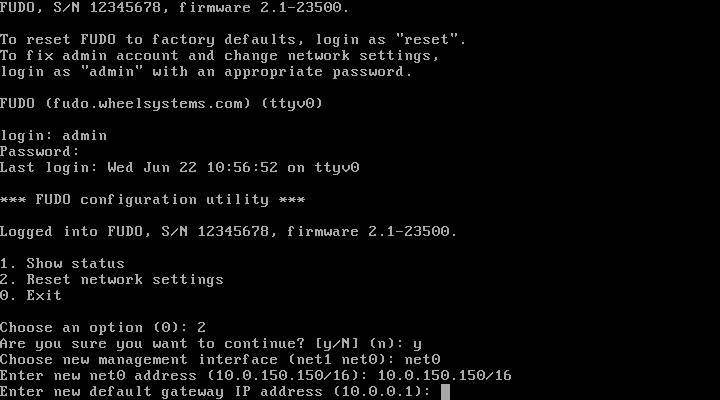
Related topics: