HTTP¶
This chapter contains an example of a basic Fudo PAM configuration, to monitor HTTP access to a remote server. In this scenario, the user browses resources of the monitored server using a web browser. The user is authenticated by Fudo PAM against the local user database. The connection will timeout after 15 minutes (900 seconds) and the user will have to login again to continue browsing the server’s contents.
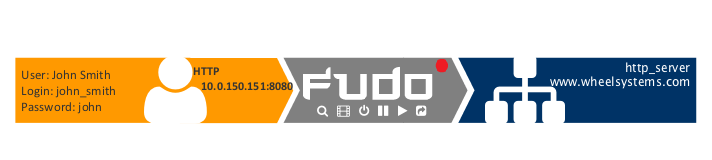
Prerequisites¶
The following description assumes that the system has been already initiated. For more information on the initiation procedure refer to the System initiation topic.
Configuration¶

Adding a server
is a definition of the IT infrastructure resource, which can be accessed over one of the specified protocols.
- Select > .
- Click .
- Provide essential configuration parameters:
| Parameter | Value |
|---|---|
| Genera | |
| Name | http_server |
| Blocked |  |
| Protocol | HTTP |
| HTTP timeout | 900 |
| Enable SSLv2 support |  |
| Enable SSLv3 support |  |
| Description |  |
| Permissions | |
| Granted users |  |
| Destination host | |
| Address | www.wheelsystems.com |
| Port | 80 |
| HTTP host |  |
- Click .
Adding a user
User defines a subject entitled to connect to servers within monitored IT infrastructure. Detailed object definition (i.e. unique login and domain combination, full name, email address etc.) enables precise accountability of user actions when login and password are substituted with a shared account login credentials.
- Select > .
- Click .
- Provide essential user information:
| Parameter | Value |
|---|---|
| General | |
| Login | john_smith |
| Fudo domain |  |
| Blocked |  |
| Account validity | Indefinite |
| Role | user |
| Preferred language | English |
| Safes |  |
| Full name | John Smith |
john@smith.com |
|
| Organization |  |
| Phone |  |
| AD Domain |  |
| LDAP Base |  |
| Permissions | |
| Granted users |  |
| Authentication | |
| Authentication failures |  |
| Enforce static password complexity |  |
| Type | Password |
| Password | john |
| Repeat password | john |
- Click .
Adding a listener
determines server connection mode (proxy, gateway, transparent, bastion) as well as its specifics.
- Select > .
- Click .
- Provide essential configuration parameters:
| Parameter | Value |
|---|---|
| General | |
| Name | http_listener |
| Blocked |  |
| Protocol | HTTP |
| Enable SSLv2 support |  |
| Enable SSLv3 support |  |
| Permissions | |
| Granted users |  |
| Connection | |
| Mode | proxy |
| Local address | 10.0.150.151 |
| Port | 8080 |
| Use TLS |  |
- Click .
Adding an account
defines the privileged account existing on the monitored server. It specifies the actual login credentials, user authentication mode: anonymous (without user authentication), regular (with login credentials substitution) or forward (with login and password forwarding); password changing policy as well as the password changer itself.
- Select > .
- Click .
- Provide essential configuration parameters:
| Parameter | Value |
|---|---|
| General | |
| Name | admin_http_server |
| Blocked |  |
| Type | forward |
| Session recording | all |
| OCR sessions |  |
| Delete session data after | 61 days |
| Permissions | |
| Granted users |  |
| Server | |
| Server | http_server |
| Credentials | |
| Replace secret with | with password |
| Password |  |
| Repeat password |  |
- Click .
Defining a safe
directly regulates user access to monitored servers. It specifies available protocols’ features, policies and other details concerning users and servers relations.
- Select > .
- Click .
- Provide essential configuration parameters:
| Parameter | Value |
|---|---|
| General | |
| Name | http_safe |
| Blocked |  |
| Login reason |  |
| Notifications |  |
| Policies |  |
| Users | john_smith |
| Protocol functionality | |
| RDP |  |
| SSH |  |
| VNC |  |
| Accounts | |
admin_http_server |
http_listener |
- Click .
Connecting to remote resource¶
- Launch a web browser.
- Go to the
10.0.150.151:8080web address. - Enter user login and password and press the [Enter] key or click the Login button.
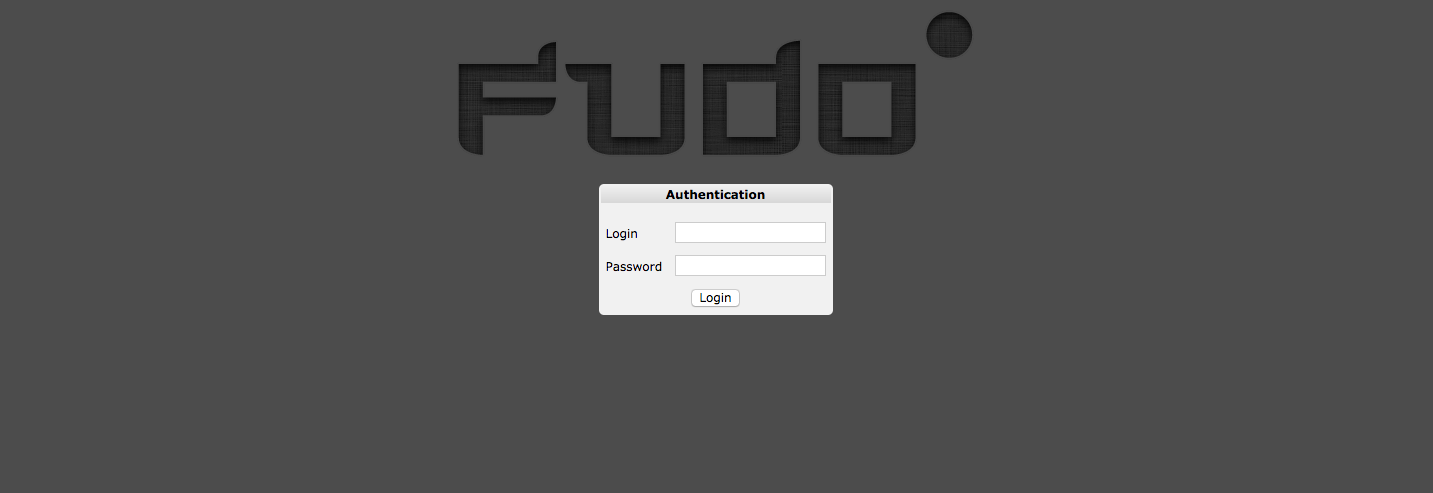
- Continue browsing the website.
Viewing user session¶
- Open a web browser and go to the Fudo PAM administration page.
- Enter user login and password to log in to Fudo PAM administration panel.
- Select > .
- Find John Smith’s session and click i.

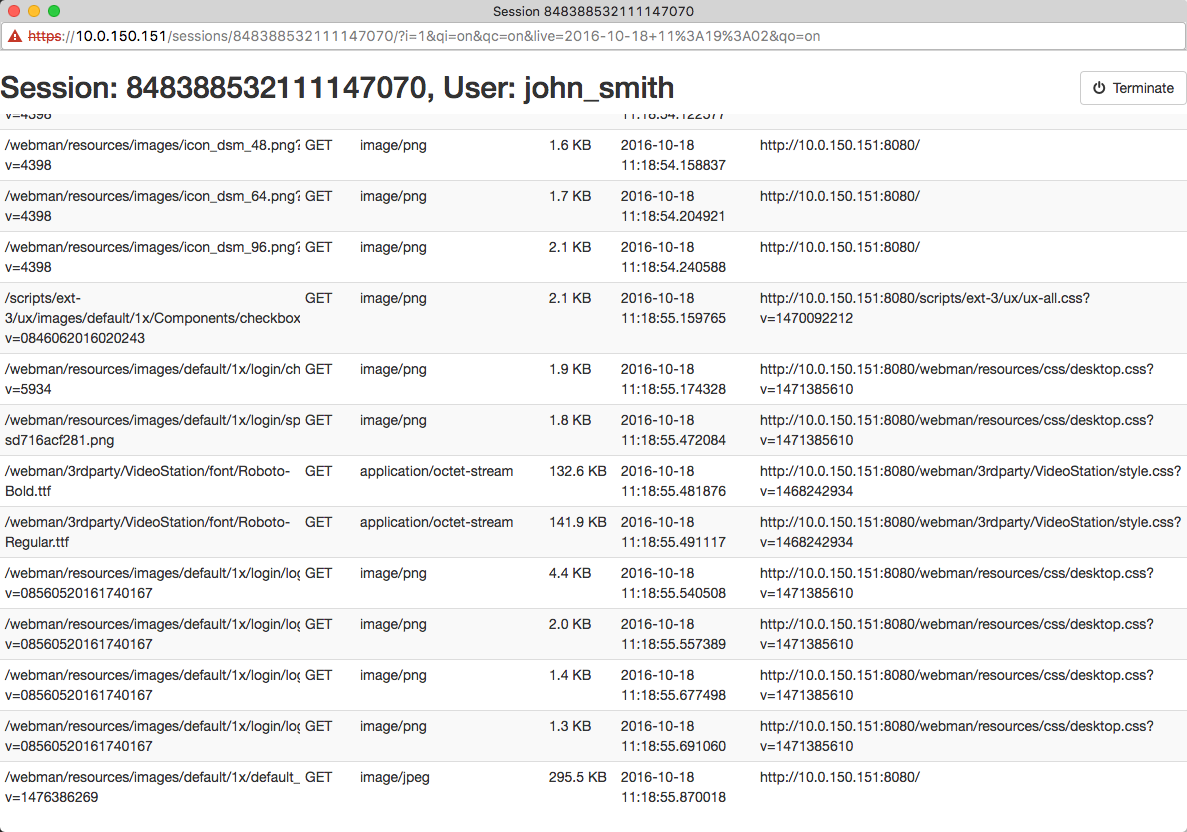
Related topics: