Backups and retention¶
Data retention
Fudo PAM implements two stage data retention. First data is moved from the internal storage to the external storage connected over fiber channel interface. After defined time period session data is automatically deleted.
Note
Sessions which have been exported and the content is still available for download, will not be deleted automatically. These sessions must be either deleted manually or you must delete the exported material in the section for the retention mechanism to delete those session.
To enable data retention service, proceed as follows.
- Select > .
- Select Moving session data to external storage enabled option in the Data retention section.
- Define how long data will be stored locally before it is moved to the external storage.
- Select Session data removal enabled option to have the data automatically removed after specified time period.
- Define how long data will be stored before being deleted.
Note
- Global retention parameter values have lower priority than the values set in the accounts.
- Global retention settings are replicated within the cluster configuration.
- Click .
System backup
Warning
Data backup contains confidential information.
Data stored on Fudo PAM can be backed up on an external server running rsync service. Backup service has to be enabled on Fudo PAM and requires uploading external server’s public SSH key, to authorize access to Fudo PAM.
Automated data backup requires configuring rsync service on a remote server and granting access rights to data stored on Fudo PAM by uploading to Fudo PAM server’s public SSH key.
Note
Sessions data is stored on a compressed file system with compression ratio of up to 12:1. Data is decompressed upon being copied by rsync thus it will occupy more space on the target server than indicated by Fudo PAM storage usage. Make sure there is enough storage space on the target server to store uncompressed data.
To enable automated backups service, proceed as follows.
- Select > .
- Select Enabled option in the System backup section.
- Click .
- Paste or upload public SSH key of a user defined on the backup server.
- Click .
- Run
rsyncon the backup server:
rsync -avze ssh backup@fudo_ip_address:/ <destination_folder>
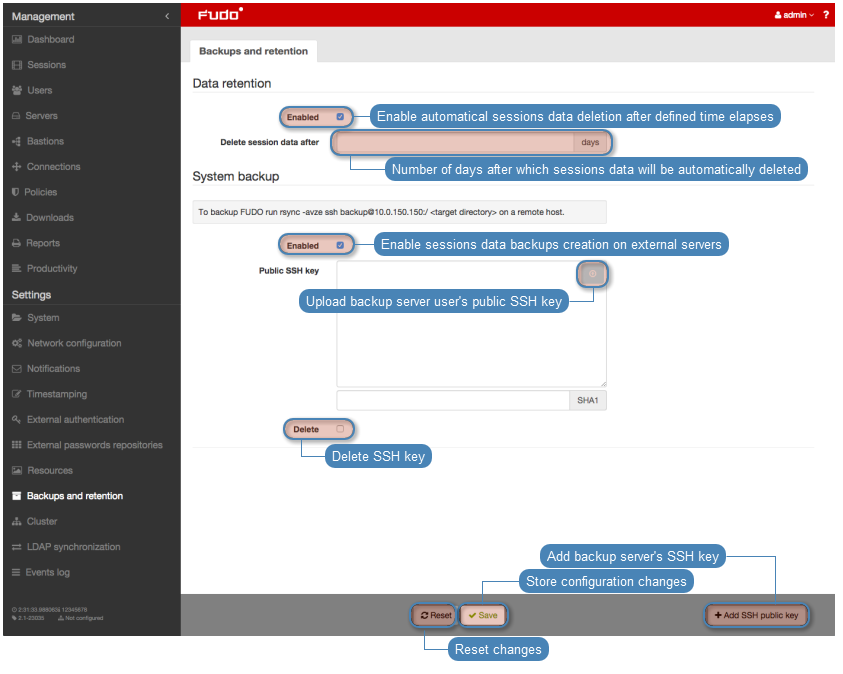
Restoring system from backup
System restore service is provided by the technical support department on terms agreed in the SLA.
Related topics: