Users¶
User is one of the fundamental data model entities. Only defined users are allowed to connect to monitored servers. Users’ definitions can be managed locally or imported from LDAP directory.
Users configuration page
The user configuration page allows defining new and editing existing users, who are allowed to access IT infrastructure resources.
To access the users configuration page, select > .
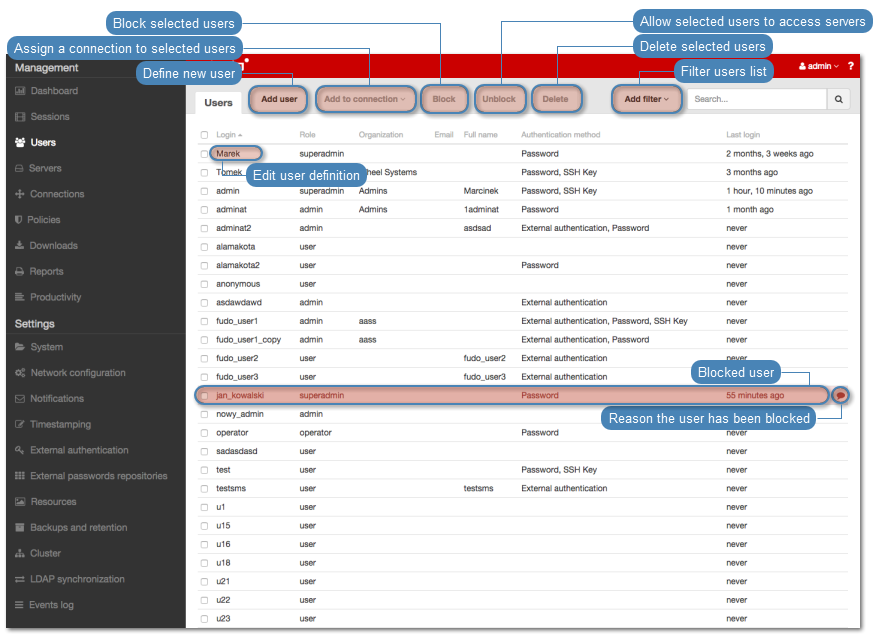
Adding a user¶
Warning
Data model objects: users, servers, bastions and connections are replicated within the cluster and object instances must not be added on each node. In case the replication mechanism fails to copy objects to other nodes, contact technical support department.
- Select > .
- Click .
Note
FUDO enables creating users based on the existing users definitions. Click the desired user definition to access the user configuration form and click to create a new object based on the selected definition.
- Enter a unique user login.
Note
Note that the login field is case insensitive.
- Select the account’s validity period.
- Select the user role, which will determine the user’s access rights.
- Select the default language of the FUDO administration panel.
- Enter the full name for identification purposes (optional).
- Provide the email address for sending notifications (optional).
- Enter the name of the organization (optional).
- Provide user’s phone number (optional).
- Select users allowed to manage given object (optional).
Note
Only users with admin or operator role are listed.
- Select user’s permissions to server, user and connection entities (applicable to
adminandoperatorusers). - Assign connections to allow the user to connect to monitored servers.
- Select user authorization method.
Note
For additional information on user authorization methods refer to the Users authorization topic.
- Define configuration parameters for the selected authorization method.
- Password
Enter password to authorize the user when connecting to FUDO.
- SSH key
Click the Upload button and provide path to the file containing the user’s public SSH key.
Note
Authorizing users with SSH key does not apply to anonymous connections thus users will be asked for password when connecting to anonymous servers even when they have their SSH keys uploaded to the server.
- External Authentication
Select the desired authorization server from the the drop-down list.
- Click to define additional authentication methods.
- Click .
Note
FUDO allows importing users definitions from directory services such as Active Directory or LDAP. For more information on users synchronization service, refer to the Users synchronization topic.
Editing a user¶
- Select > .
- Find desired user definition.
- Click user’s login to access its configuration parameters.
- Modify configuration parameters as desired.
Note
Unsaved changes are marked with an icon.
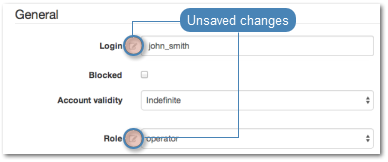
- Click .
Blocking and unblocking a user¶
Warning
Blocking a user will terminate its current connections.
- Select > .
- Find and select the desired user definition.
- Click to disallow the user to connect to servers or to allow user to connect to servers.
- Provide a descriptive reason for blocking the given user and click .
Deleting a user¶
Warning
Deleting a user definition will terminate its current connections.
- Select > .
- Find and select the desired user definition.
- Click .
- Confirm resource deletion.
Roles¶
| Role | Access rights |
|---|---|
| user | Connecting to servers as defined in connections, to which the user has been assigned. |
| operator |
|
| admin |
|
| superadmin |
|
Related topics: