Backups and retention¶
Data retention
Data retention mechanism deletes session data older than the specified number of days.
To enable data retention service, proceed as follows.
- Select > .
- Select Enabled option in the Data retention section.
- Define how long data will be stored before being deleted.
Note
Global retention parameter value has lower priority than the value set in the connection.
- Click .
System backup
Warning
Data backup contains confidential information.
Data stored on FUDO can be backed up on an external server running rsync service. Backup service has to be enabled on FUDO and requires uploading external server’s public SSH key, to authorize access to FUDO.
Automated data backup requires configuring rsync service on a remote server and granting access rights to data stored on FUDO by uploading to FUDO server’s public SSH key.
Note
Sessions data is stored on a compressed file system with compression ratio of up to 12:1. Data is decompressed upon being copied by rsync thus it will occupy more space on the target server than indicated by FUDO storage usage. Make sure there is enough storage space on the target server to store uncompressed data.
To enable automated backups service, proceed as follows.
- Select > .
- Select Enabled option in the System backup section.
- Click .
- Paste or upload public SSH key of a user defined on the backup server.
- Click .
- Run
rsyncon the backup server:
rsync -avze ssh backup@fudo_ip_address:/ <destination_folder>
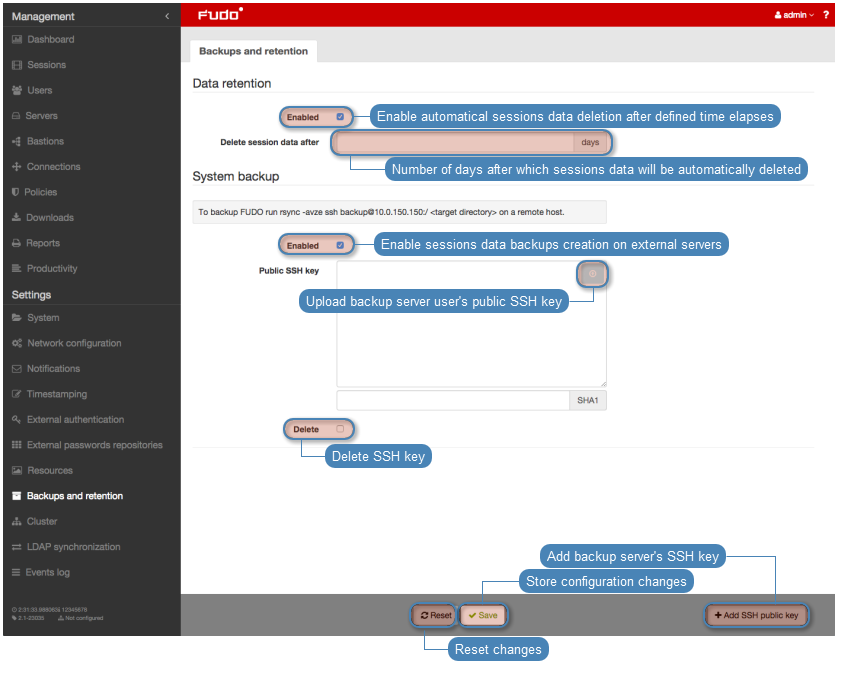
Restoring system from backup
System restore service is provided by Wheelsystems technical support department on terms agreed in the SLA.
Related topics: