System update¶
In addition to the current system version, FUDO stores the previous revision, allowing for restoring the system to its previous state.
Note
The system update process does not influence the system configuration or the session data stored on FUDO.
Updating system¶
Warning
During the system update, all current users’ connections will be terminated.
- Select > .
- Select the Upgrade tab.
- Click .
- Browse the file system to find and upload the update image file (
.upg). - Click .
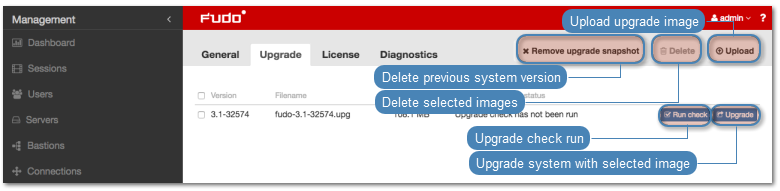
Warning
After running system update, FUDO will restart automatically.
Rebooting FUDO requires the encryption key. Connect the USB flash drive containing the encryption key to the USB port before proceeding.
Note
In the event of an unsuccessful system update, FUDO detects the problem during system restart and restarts itself using the previous system revision.
Running update check¶
Before updating the system it is advised to run a preliminary check to ensure that the current system configuration can be successfully upgarded to new version. The preliminary upgrade check also estimates the time it will take to perform the upgrade.
- Select > .
- Select the Upgrade tab.
- Click .
- Browse the file system to find and upload the update image file (
.upg). - Click .
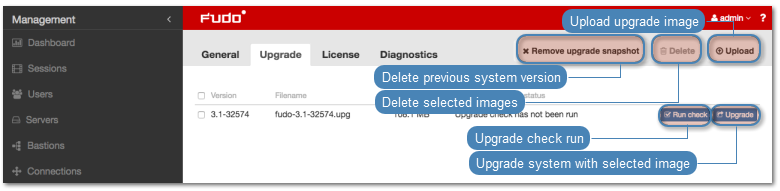
Note
- Click to stop the preliminary upgrade check.
- Click to view the upgrade procedure log along with the information on how long it will take to perform the upgrade.
Deleting upgrade snapshot¶
Deleting upgrade snapshot will free the storage space occupied by previous system version.
Warning
After deleting the upgrade snapshot it will not be possible to restore the system to previous version.
- Select > .
- Select the Upgrade tab.
- Click .
- Confirm deleting previous system version.
Related topics: