Telnet¶
This chapter contains an example of a basic FUDO configuration, to monitor Telnet connections to a remote server. In this scenario, the user connects to the remote server using Telnet client and logs in using individual login and password. FUDO authenticates the user against the information stored in the local database, establishes connection with the remote server and starts recording.

Prerequisites
Description below assumes that the system has been already initiated. For more information on the initiation procedure refer to the Initial boot up topic.
Configuration
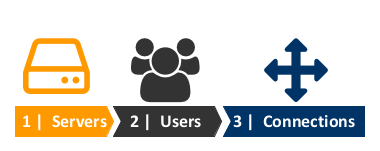
Adding a server
- Select > .
- Click the button.
- Provide essential configuration parameters:
- Click .
Adding a user
- Select > .
- Click .
- Provide essential user information:
- Click .
Adding a connection
- Select > .
- Click .
- Provide connection details:
- Click .
Establishing a telnet connection with the remote host
Launch telnet client of your choice.
Connect to the remote host:
telnet> open 10.0.8.64 Trying 10.0.8.64... Connected to 10.0.8.64. Escape character is '^]'.
Provide user authentication information defined on FUDO:
FUDO Authentication. FUDO Login: john_smith FUDO Password:
Provide user authentication information defined on the target host:
FreeBSD/amd64 (fbsd83-cerb.whl) (pts/0) login: password:
Note
Telnet connections do not support user credentials substitution.
Viewing user’s session
- Open a web browser and go to the
10.0.8.64web address. - Enter the login and the password to log in to the FUDO administration panel.
- Select > .
- Click .
- Find John Smith’s session and click i.
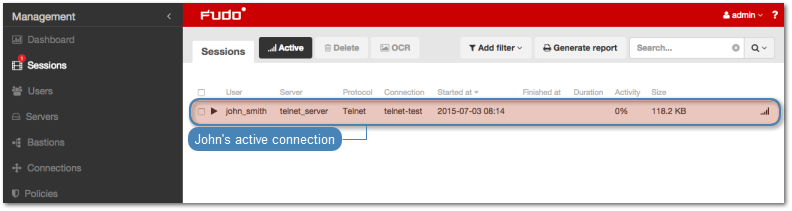
Related topics:
