SSH¶
This chapter contains an example of a basic FUDO configuration, to monitor SSH access to a remote server.
In this scenario, the user connects to the remote server over the SSH protocol and logs in to the FUDO using an individual login and password combination (john_smith/john69). When establishing the connection with the remote server, FUDO substitutes the login and the password with the previously defined values: root/password (authorization modes are described in the User authorization modes section).

Prerequisites
Description below assumes that the system has been already initiated. The initiation procedure is described in the System initiation topic.
Configuration
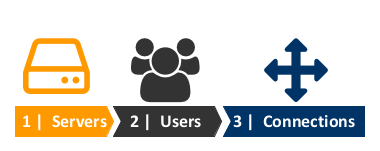
Adding a server
- Select > .
- Click .
- Provide essential configuration parameters:
- Click i to download the target server’s pulic key.
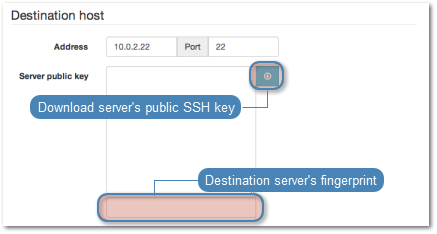
- Click i to generate the proxy server’s private key or i to upload the .PEM file private key definition.
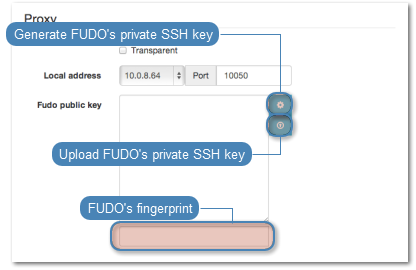
Note
For security reasons the form displays server’s public key derived from the generated or uploaded private key.
- Click .
Adding a user
- Select > .
- Click .
- Provide essential user information:
- Click .
Adding a connection
- Select > .
- Click .
- Provide connection details:
- Click .
Establishing connection
At this point john_smith can connect to the target host over the SSH protocol.
Example:
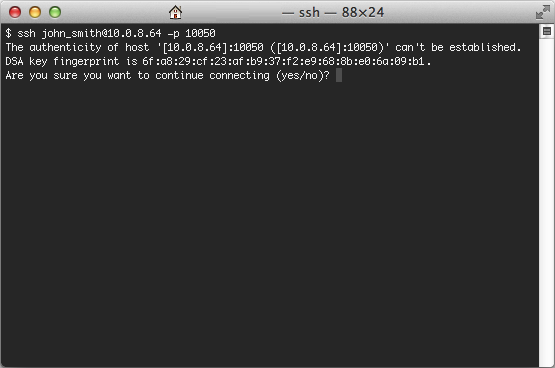
Note
Note that the fingerprint displayed when connecting to the target host for the first time is the same as was generated during server configuration.
After accepting the connection, user will be asked for the password. After successful authentication FUDO starts recording user’s activities.
Viewing user session
- Open a web browser and go to the
10.0.8.64web address. - Enter the login and password to login to the FUDO administration panel.
- Select > .
- Click .
- Find John Smith’s session and click i.
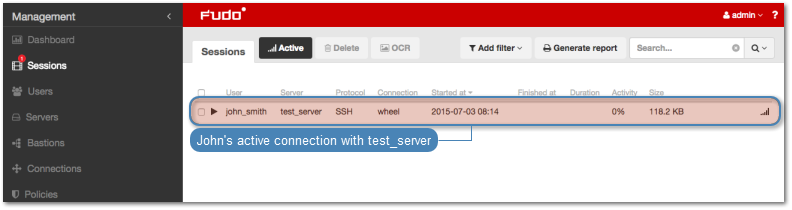
Related topics:

