System update¶
Note
- In addition to the current system version, Fudo PAM stores the previous revision, allowing for restoring the system to its previous state. In the event of an unsuccessful system update, Fudo PAM detects the problem during system restart and restarts itself using the previous system revision.
- The system update process does not influence the system configuration or the session data stored on Fudo PAM.
- The storage usage may temporarily increase during system update.
Updating system¶
Warning
- If the upgrade package requires preparation, it is recommended to wait for the preparation process to finish. This will minimize the system’s downtime when performing the actual upgrade.
- Before updating the system it is advised to run a preliminary check to ensure that the current system configuration can be successfully upgraded to the new version.
- If the storage usage on the system being updated exceeds 85%, contact Fudo PAM technical support before proceeding with upgrading the system.
- During the system update, all current users’ connections will be terminated. Use the Deny new connections option in the Sessions section of the system settings menu to limit the number of active connections before performing system upgrade.
- After running system update, Fudo PAM will restart automatically. Connect the USB flash drive containing the encryption key to the USB port before proceeding or have the passphrase ready in case of virtual machine instance. Note that entering incorrect passphrase will restart the machine in previous revision.
- In case of cluster configuration, upgrade slave node first and after successful upgrade, move onto upgrading the master node.
- Select > .
- Select the Upgrade tab.
- Click .
- Browse the file system to find and upload the update image file (
.upg). - Optionally, click to verify if the current configuration and data model objects are compatible with the new system revision.
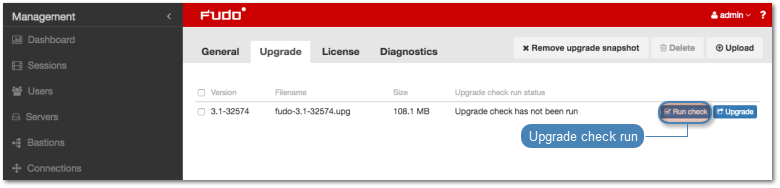
Note
- Click to stop the preliminary upgrade check.
- Click to view the upgrade procedure log along with the information on upgrade time.
- If the upgrade requires initial preparation, click .
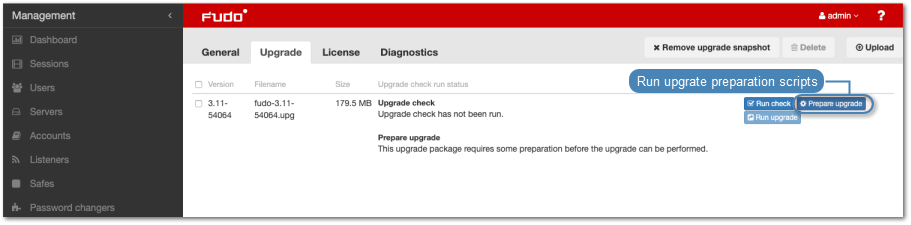
Note
- Upgrade preparation minimizes the system’s downtime when running the actual update.
- Click to cancel upgrade preparation. Note that the current preparation stage must complete, thus cancelling might take a while.
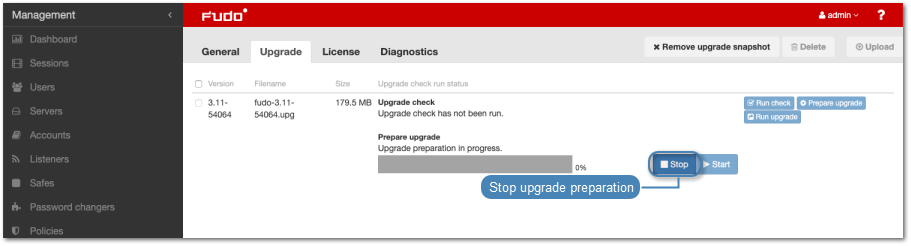
- Click to resume upgrade preparation.
- Click .
Note
In case the upgrade requires preparation, the system upgrade can be performed once the initial preparation stage is completed. Although it is recommended to wait for the preparation process to finish. This will reduce the downtime when running the actual system upgrade.
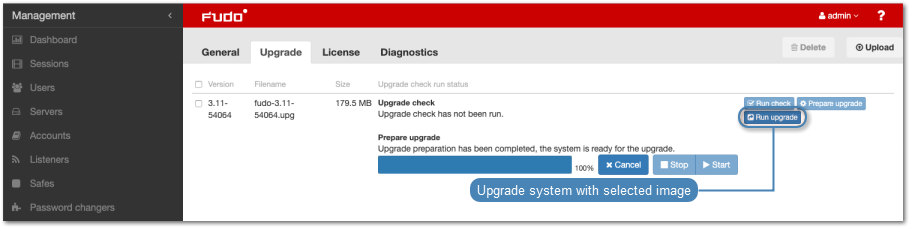
- Click to proceed with system update.
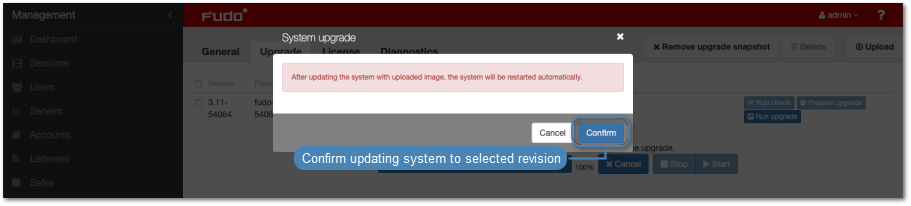
Note
If you enabled the Deny new connections option before upgrading, make sure to disable it after restarting the system.
Deleting upgrade snapshot¶
Deleting upgrade snapshot will free the storage space occupied by previous system version.
Warning
After deleting the upgrade snapshot it will not be possible to restore the system to previous version.
- Select > .
- Select the Upgrade tab.
- Click .
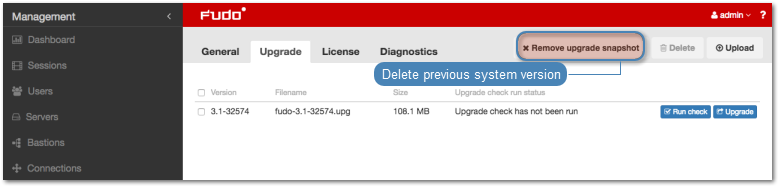
- Confirm deleting previous system version.
Related topics: