Creating a MS SQL server¶
Note
- A server object can be linked to only one anonymous account.
- A server object can be linked to only one forward account.
- Select > .
- Click 2. Click and select Static server.
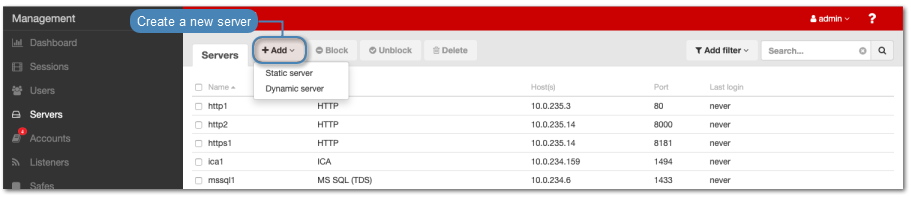
- Enter server’s unique name.
- Select Blocked option to disable access to server after it’s created.
- Select
MS SQL (TDS)from the Protocol drop-down list. - Enter optional description, which will help identifying this server object.
- In the Permissions section, add users allowed to manage this object.
- In the Destination host section, enter server’s IP address and port number.
- From the Bind address drop-down list, select Fudo PAM IP address used for communicating with this server.
Note
- The Bind address drop-down list elements are IP address defined in the Network configuration menu (Network interfaces configuration) or labeled IP addresses (Labeled IP addresses).
- In case of cluster configuration, select a labeled IP address from the Bind address drop-down list and make sure that other nodes have IP addresses assigned to this label. For more information refer to the Labeled IP addresses topic.
- Click .
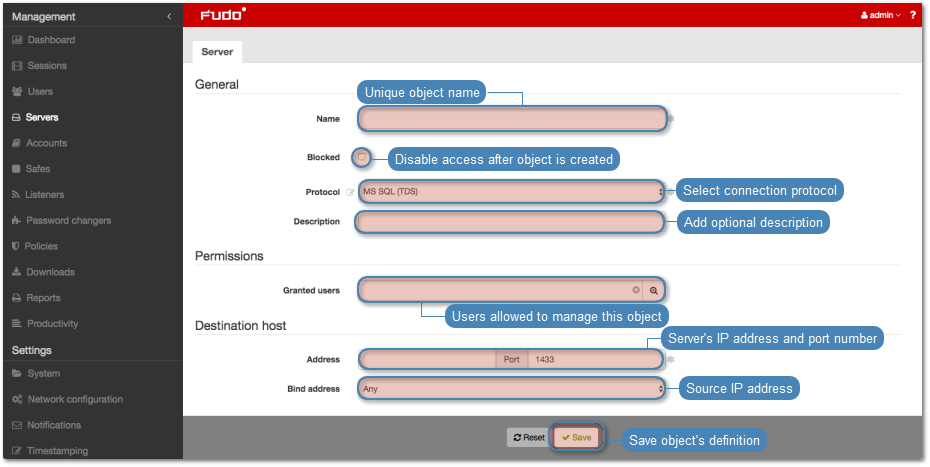
Related topics: