Creating a Citrix server¶
- Select > .
- Click .
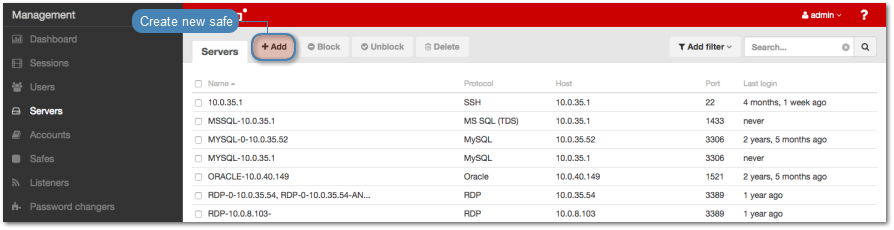
- Enter server’s unique name.
- Select Blocked option to disable access to server after it’s created.
- Select
Citrix StoreFront (HTTP)from the Protocol drop-down list. - Enter value of the HTTP timeout parameter, determining the time period of inactivity (expressed in seconds), after which the user will have to authenticate again.
- Enter optional description, which will help identifying this server object.
- In the Permissions section, add users allowed to manage this object.
- In the Destination host section, enter server’s IP address and port number.
- From the Bind address drop-down list, select Wheel Fudo PAM IP address used for communicating with this server.
Note
The Bind address drop-down list elements are IP address defined in the Network configuration menu. Refer to Network interfaces configuration for more information on managing physical interfaces.
- In the URL field, enter Citrix StoreFront base URL.
- Click .
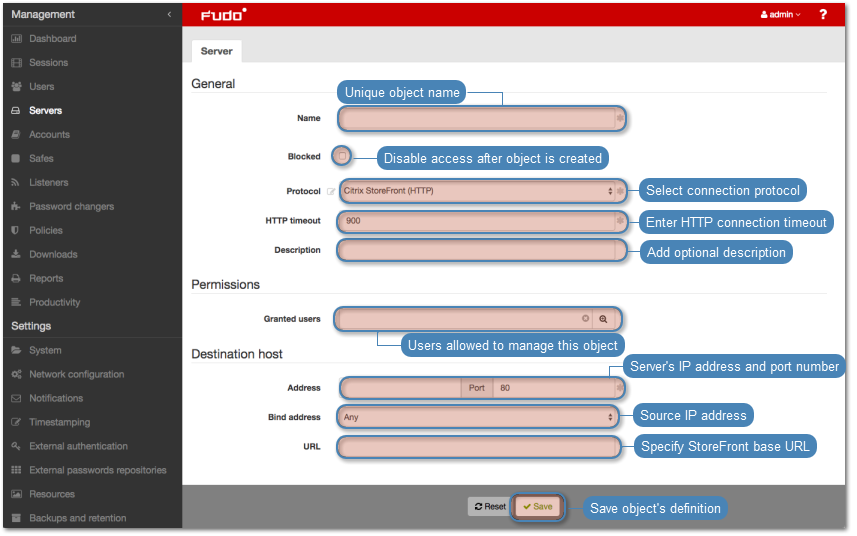
Related topics: