Connecting over RDP on Microsoft Windows 7 and 10¶
- Log in to the User Portal and select .
- Find desired account and server.
- Select desired listener and click .
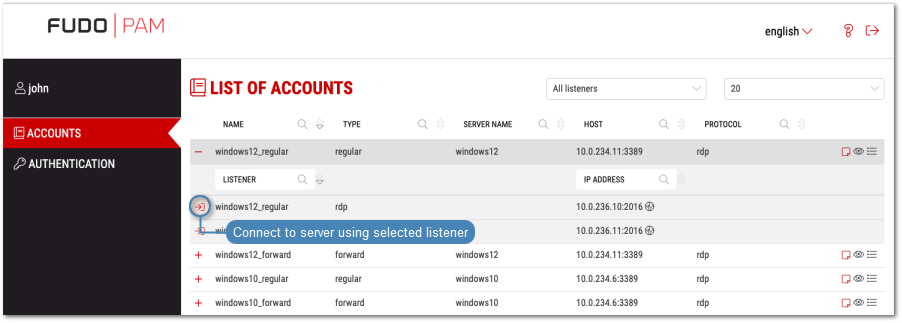
Note
- The list contains both internal and external listening addresses.
- In case there is the icon displayed next to the safe instead of the icon, you must fill in access request form.
- Optionally, select a RemoteApp.
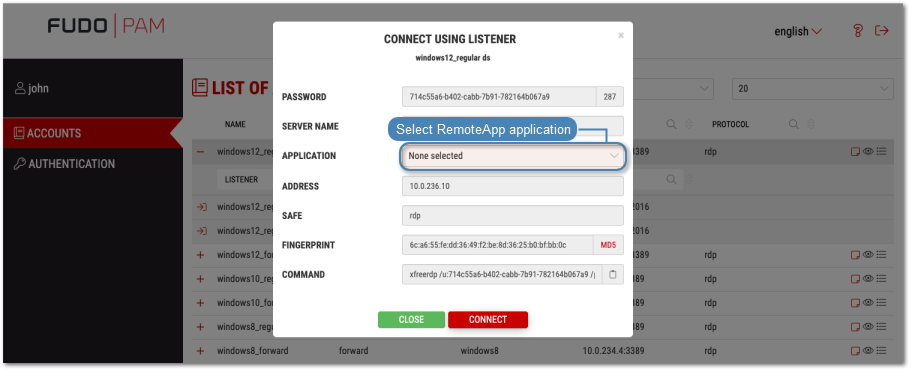
- Click .
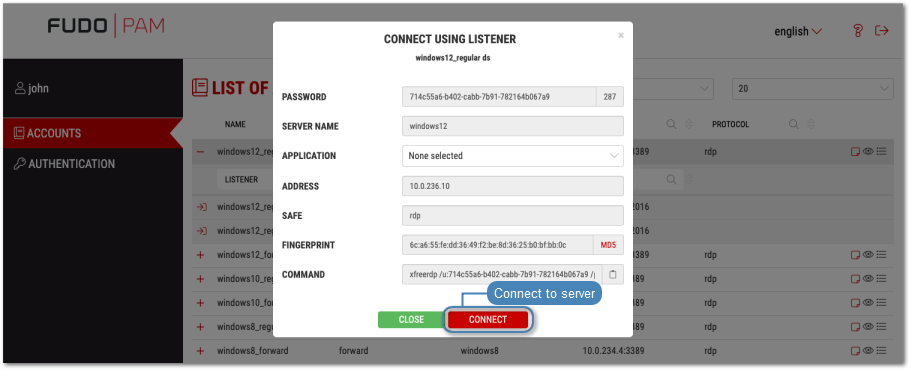
- Save the connection definition file or launch a dedicated RDP protocol client.
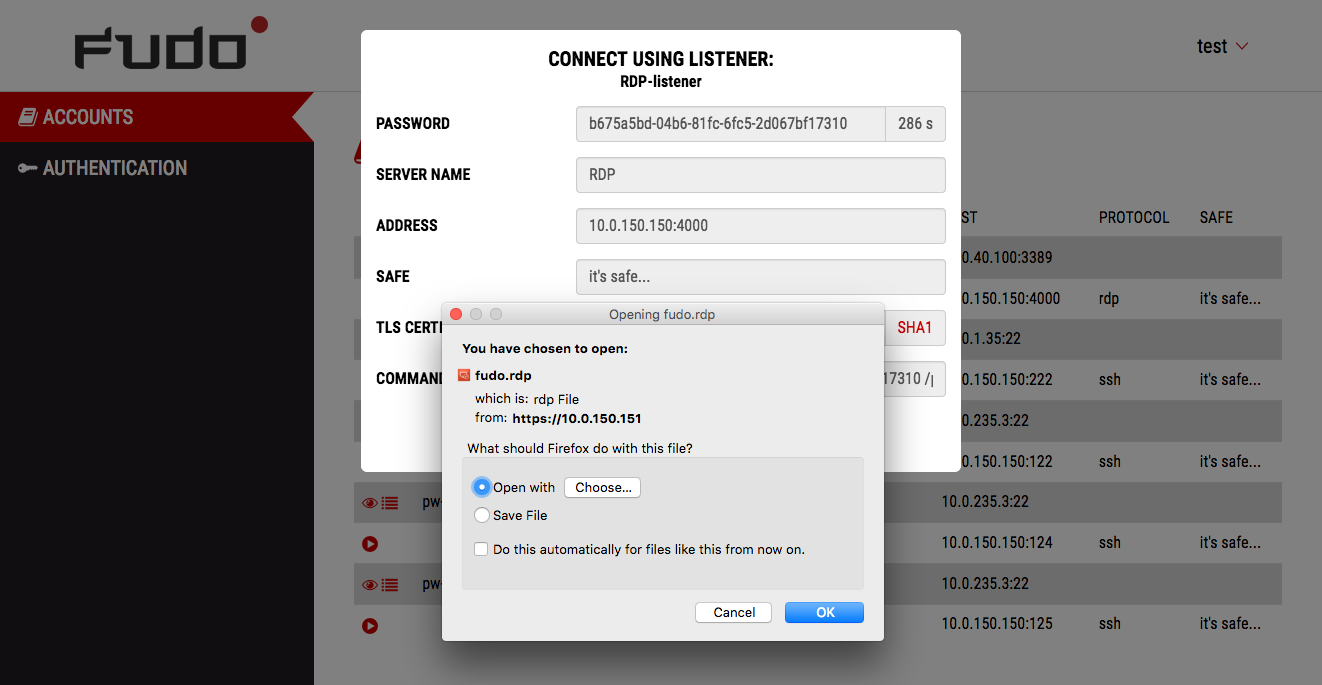
Note
- Google Chrome will automatically save the file.
- Select the Always open this file type option to automatically start the client app.

- Click Connect in the RDP client app window.
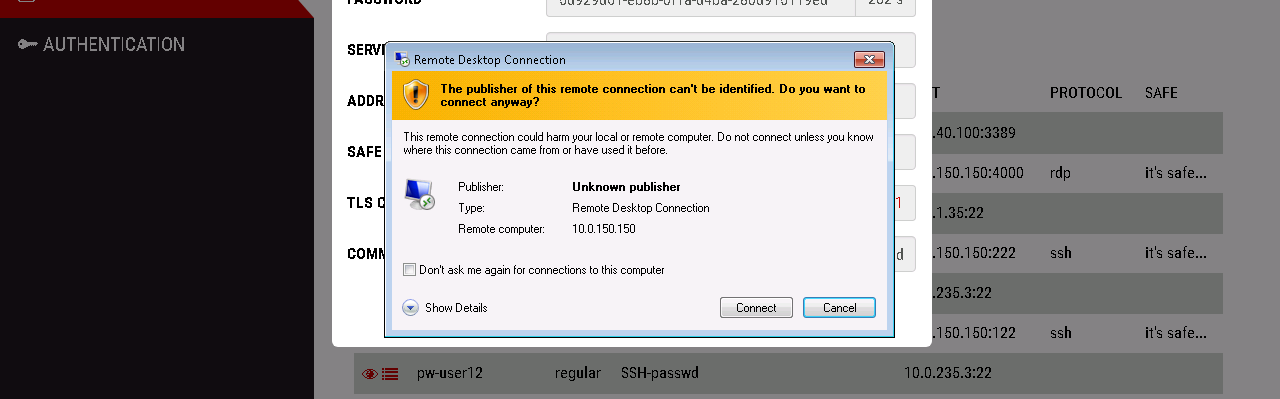
- Click OK in the credentials prompt window without providing the password.
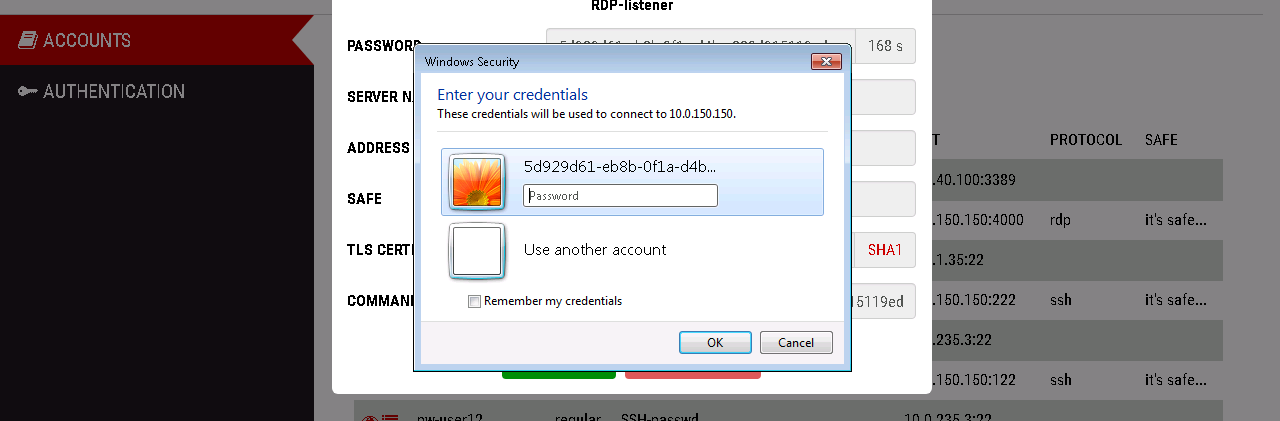
- Click Yes to connect to the server despite the certificate alert.
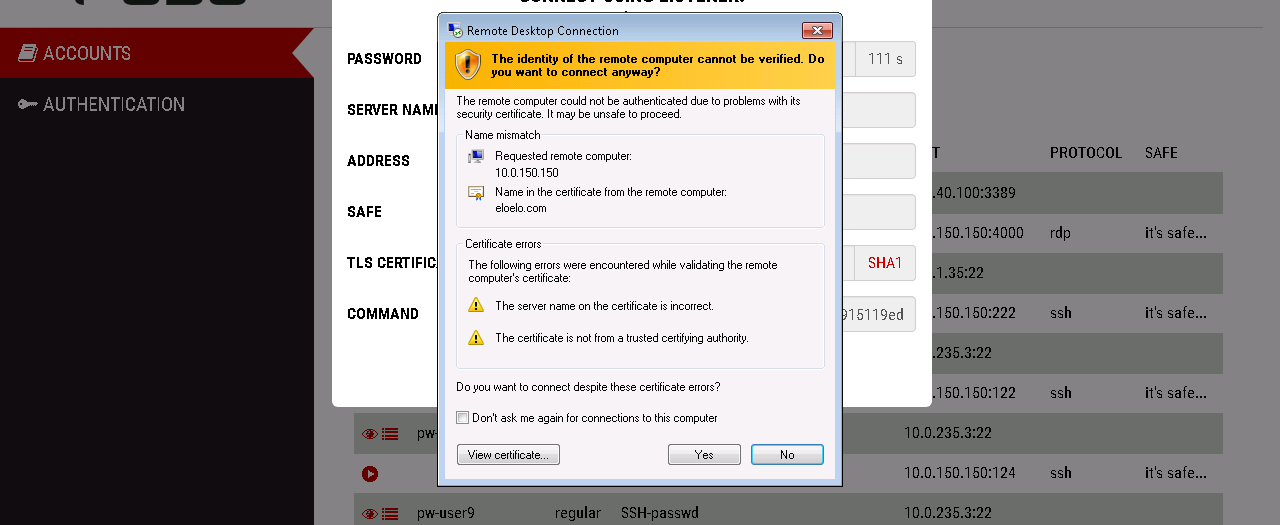
Related topics: