Connecting over RDP on Mac OS X¶
Note
To establish RDP connections on Mac OS X, download and install Microsoft Remote Desktop.
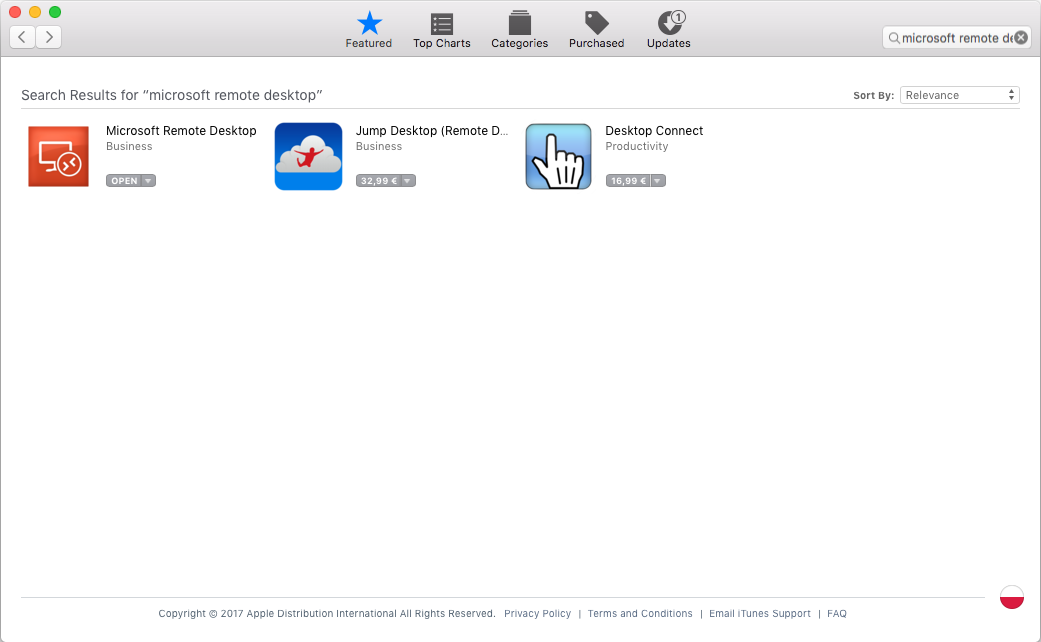
- Log in to the User Portal and select .
- Find desired account and server.
- Select desired listener and click .
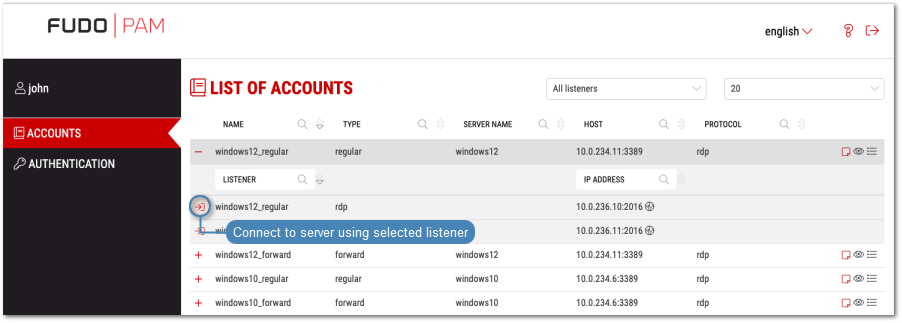
Note
- The list contains both internal and external listening addresses.
- In case there is the icon displayed next to the safe instead of the icon, you must fill in access request form.
- Optionally, select a RemoteApp.
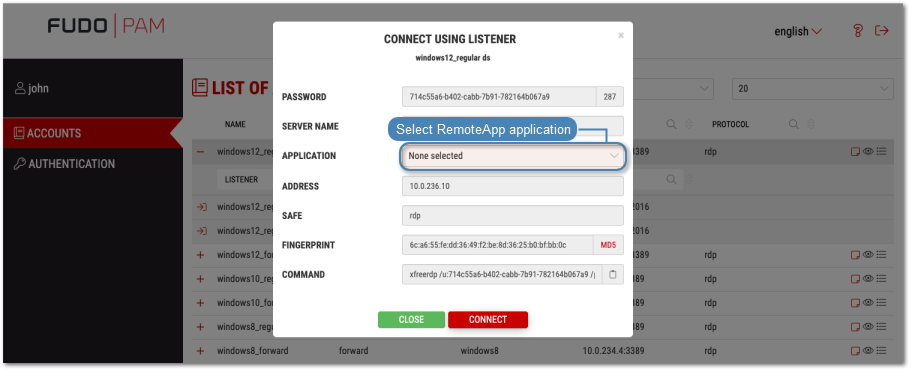
- Click .
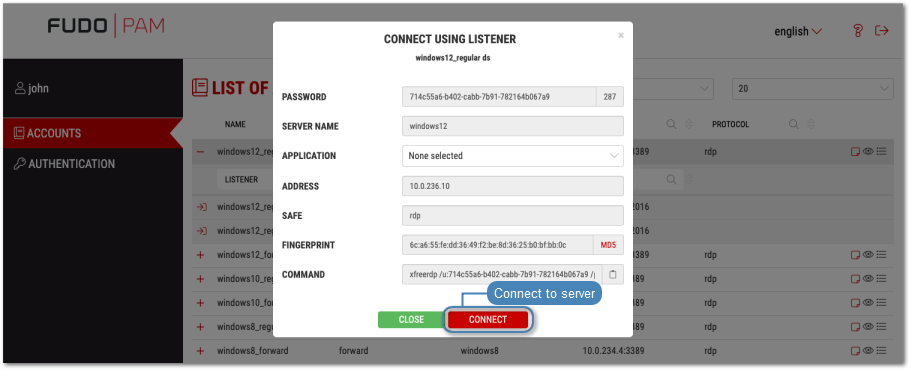
- Save the connection definition file or launch a dedicated RDP protocol client.
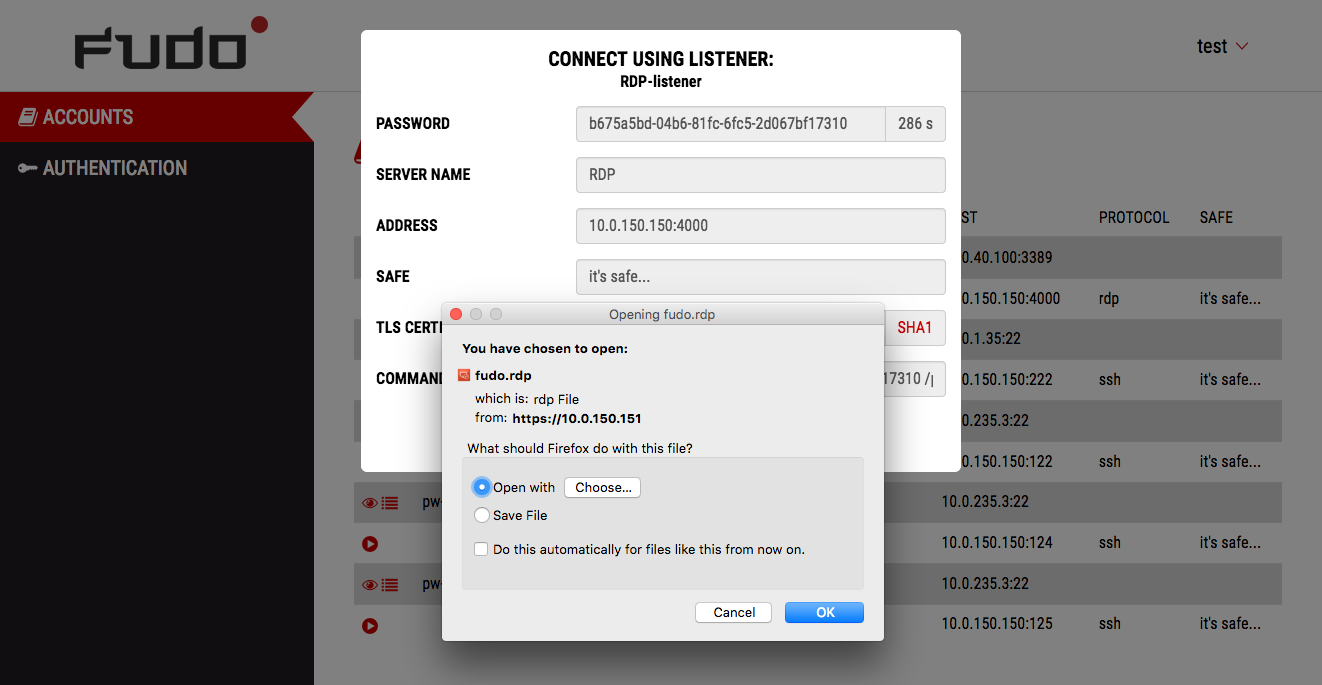
Note
- Google Chrome will automatically save the file.
- Select the Always open this file type option to automatically start the client app.
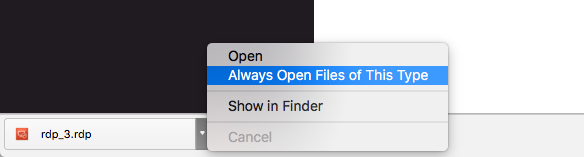
- Click Continue to accept the certificate and initiate connection with selected server.

Related topics: