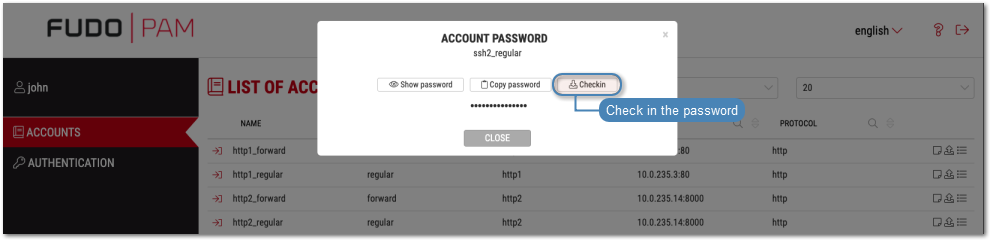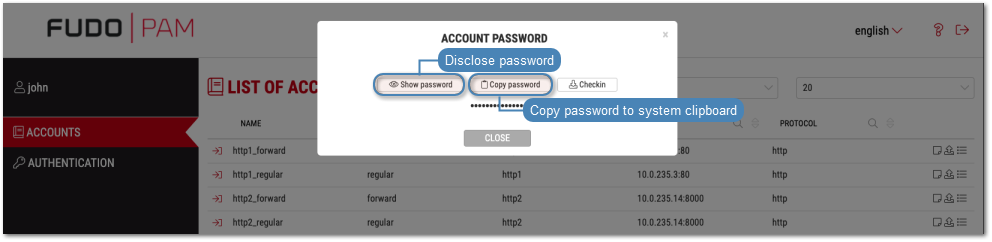Checking out and checking in passwords¶
Checking out passwords¶
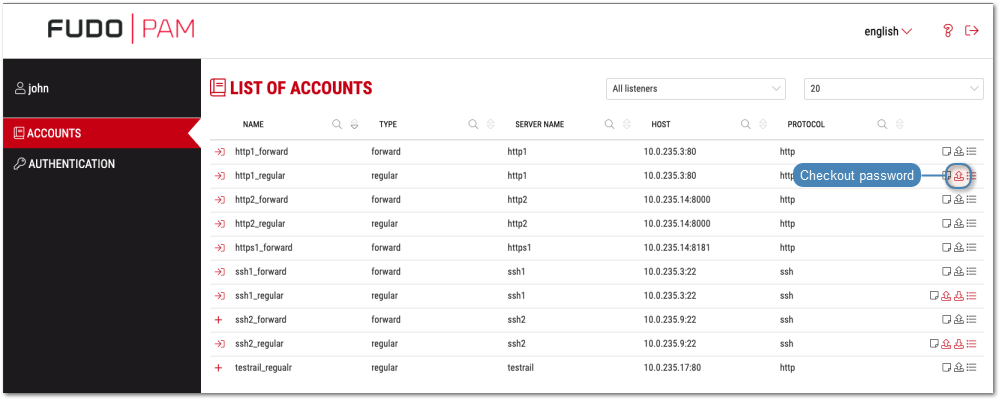
- Enter password checkout reason and click .
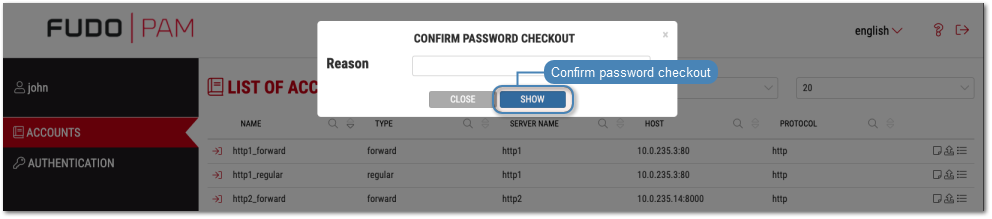
Note
- Prompt for password checkout reason is optional and it depends on the account configuration.
- Depending on the configuration, password checkout may require system administrator’s approval.
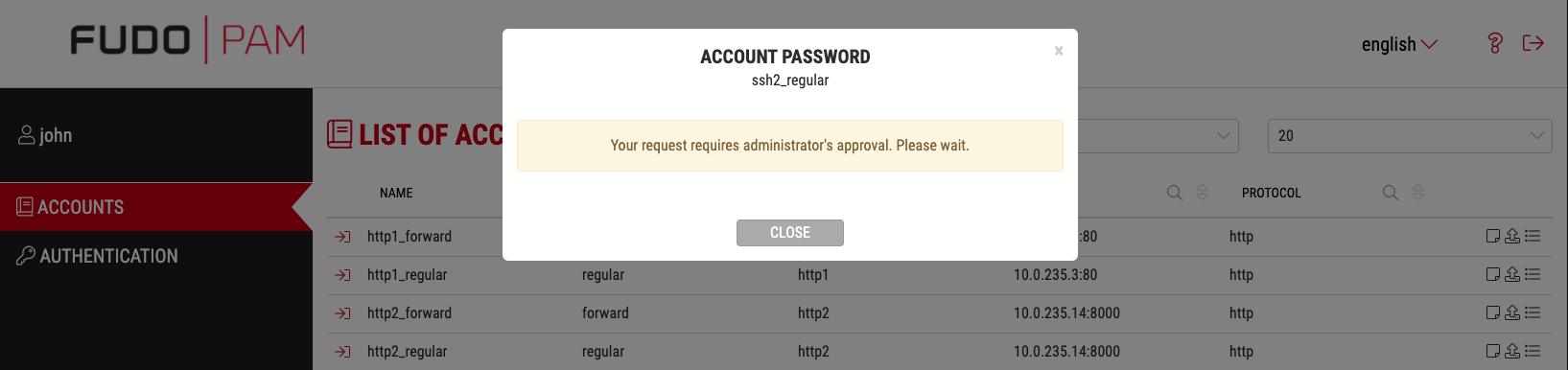
- If the password is currently checked out by another user, wait until it’s checked in or use the option.

Click:
Checking in passwords¶
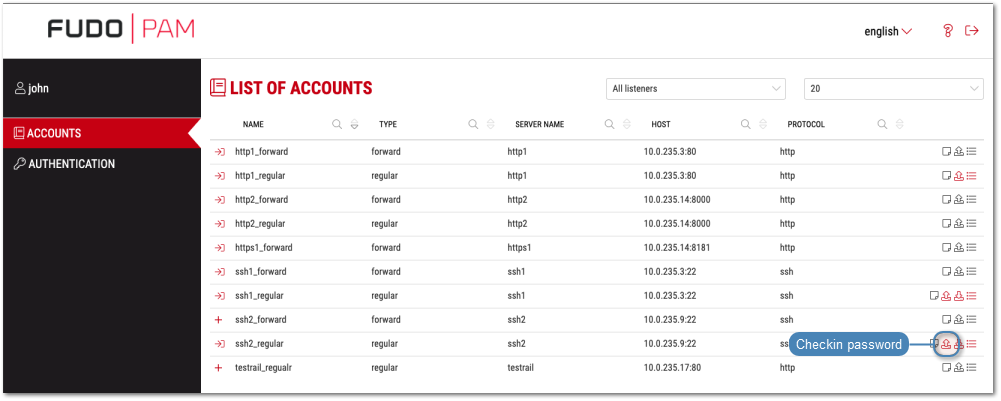
or
click the ![]() icon to open the ACCOUNT PASSWORD modal window and click Checkin.
icon to open the ACCOUNT PASSWORD modal window and click Checkin.