Creating an RDP server¶
Note
- A server object can be linked to only one anonymous account.
- A server object can be linked to only one forward account.
- Select > .
- Click .
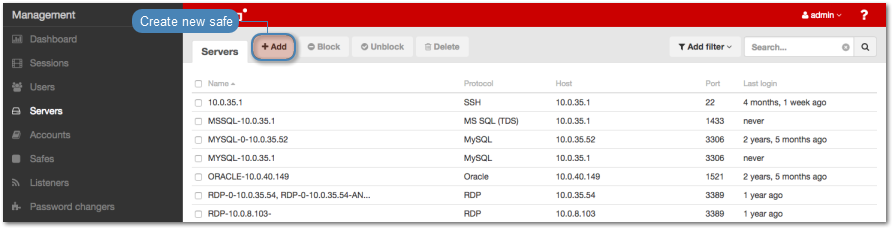
- Enter server’s unique name.
- Select Blocked option to disable access to server after it’s created.
- Select
RDPfrom the Protocol drop-down list. - From the
Securitydrop-down list, select RDP connection security mode. - Enter optional description, which will help identifying this server object.
- In the Permissions section, add users allowed to manage this object.
- In the Destination host section, enter server’s IP address and RDP service port number.
- From the Bind address drop-down list, select Wheel Fudo PAM IP address used for communicating with this server.
Note
The Bind address drop-down list elements are IP address defined in the Network configuration menu. Refer to Network interfaces configuration for more information on managing physical interfaces.
- Click the i icon to download server’s certificate.
- Click .
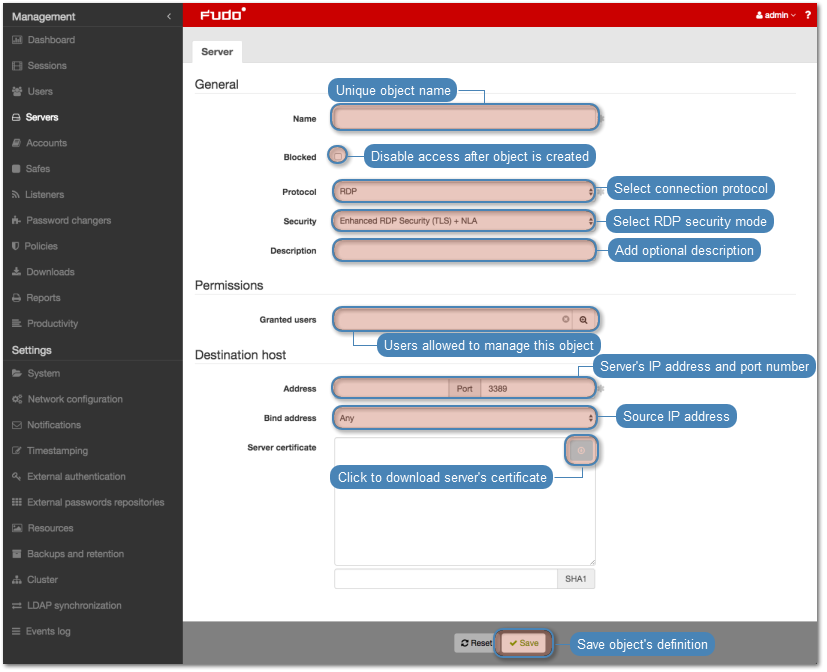
Related topics: